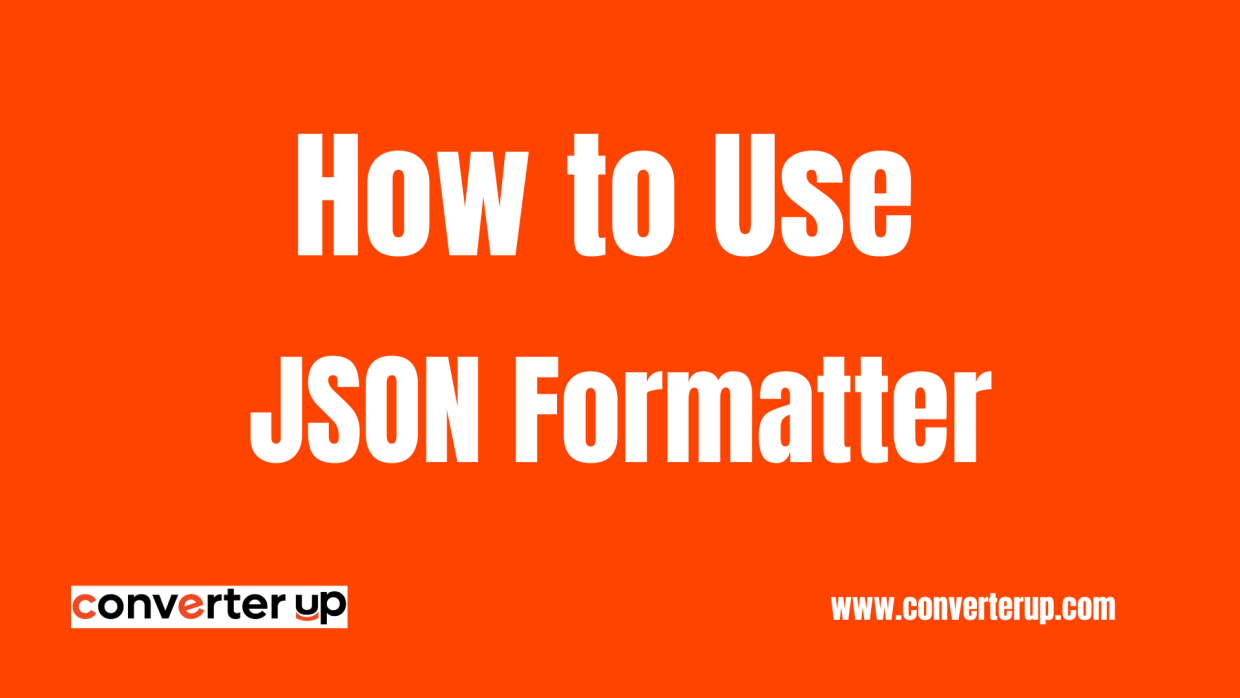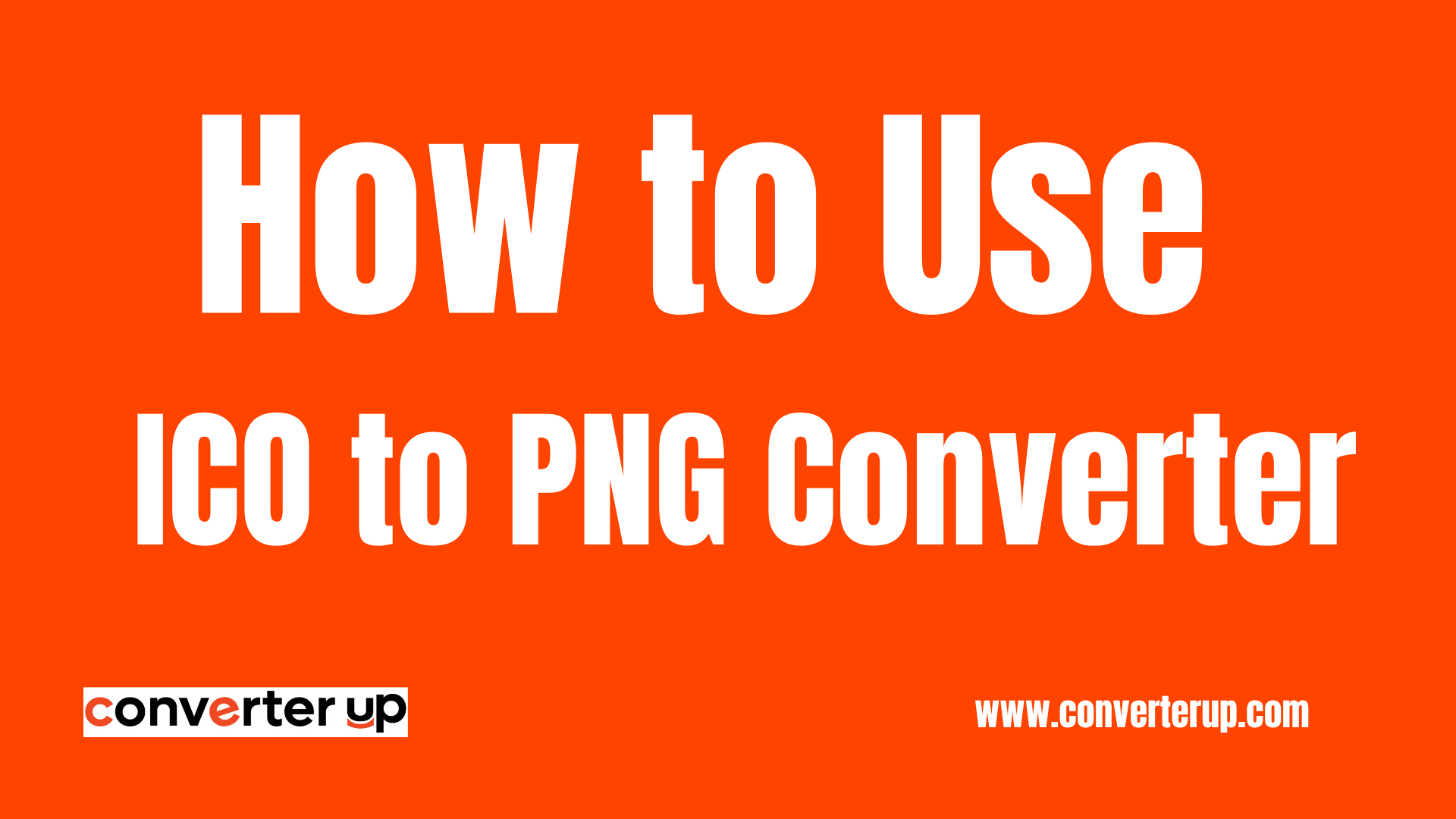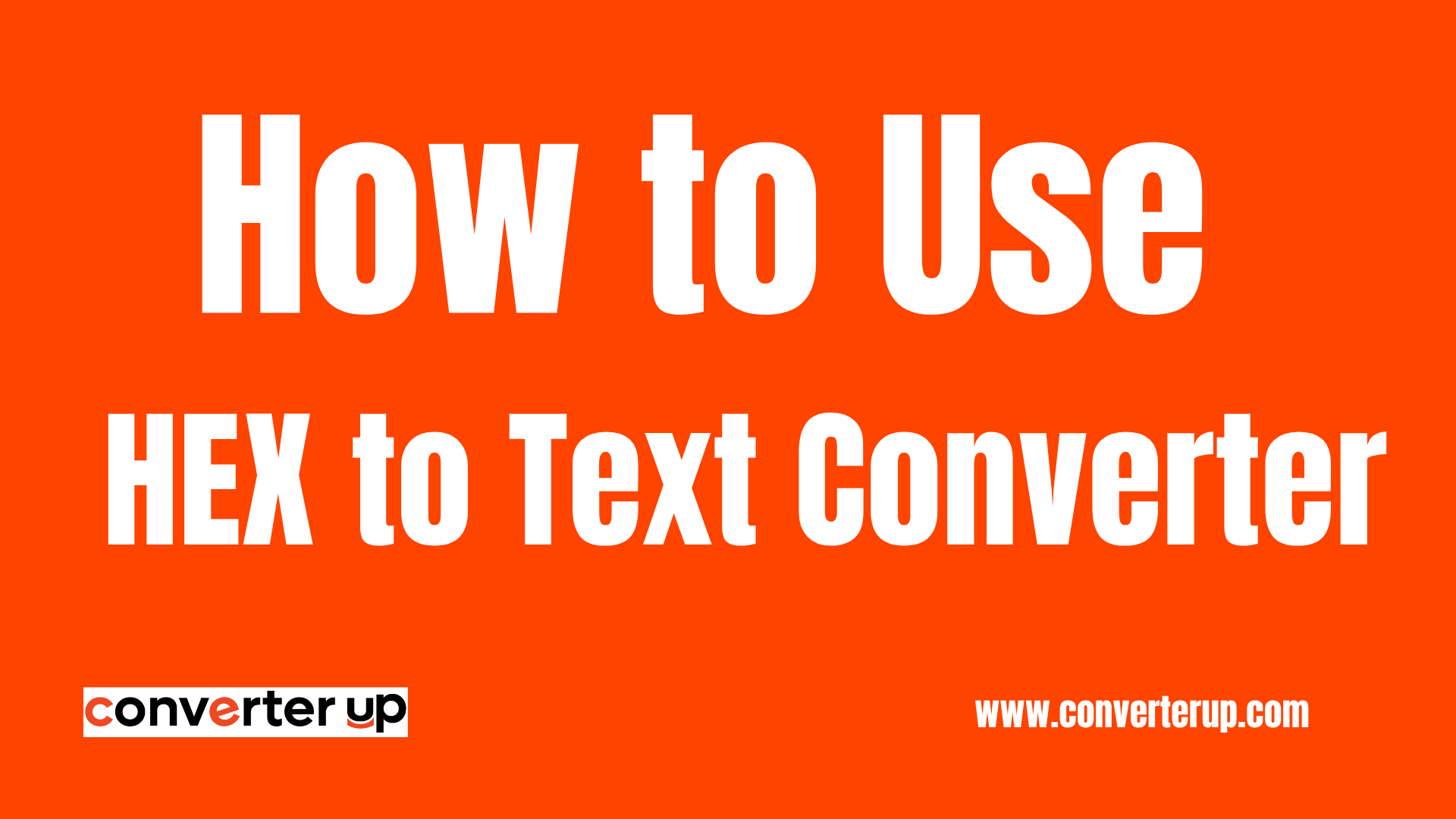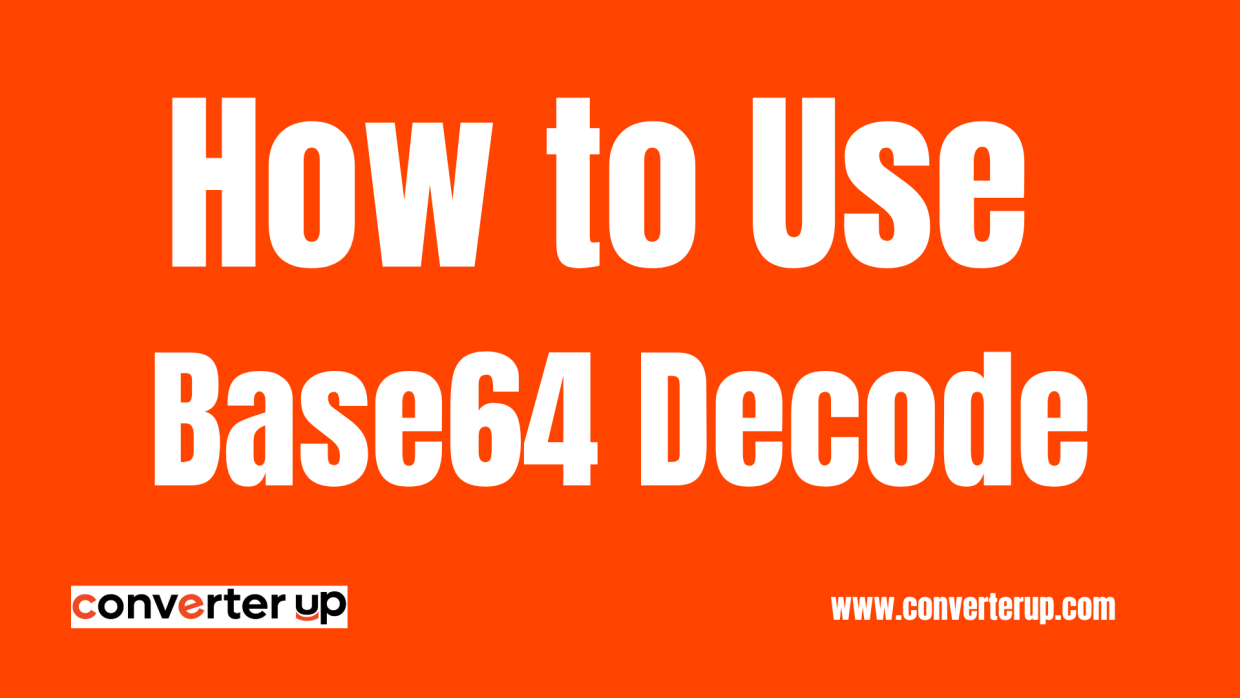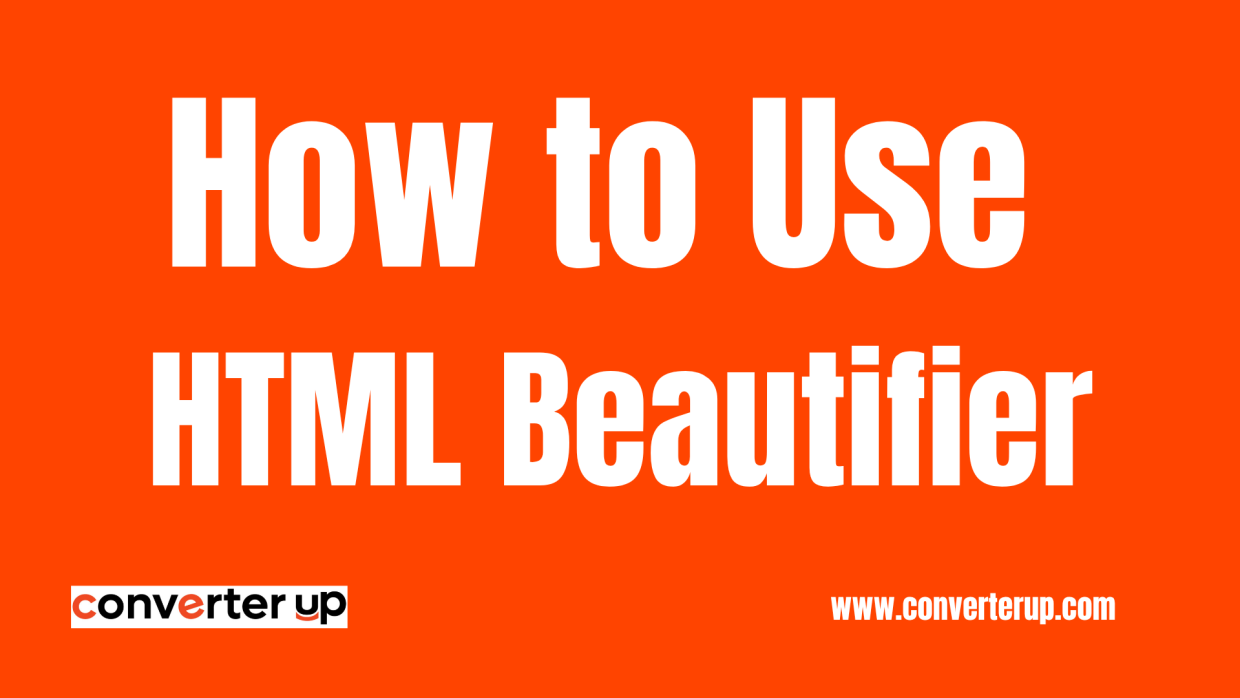PNG to GIF Converter
Easily convert PNG to GIF using our powerful PNG to GIF Converter. Create smooth, animated images for websites, presentations, and more!
Table of Contents
Introduction
Welcome to the PNG to GIF Converter. This is the easiest way to convert your static PNGs into animated or static GIFs. Whether you are trying to optimize your images for the web, compress multiple assets into one single strip image file, create a sprite, or just need to resize some files before passing them along, this tiny tool will serve you well.
What is a PNG to GIF Converter?
A PNG to GIF Converter is an online tool that converts images from the PNG (Portable Network Graphics) format to the GIF (Graphics Interchange Format). A PNG can be of much higher quality and still look the same as a low-quality image file. It also allows for transparency, meaning you can have smooth edges on any color square or rectangle you use in your design. While a gif uses its own distinct (256) colors with very low detail/quality, leading even crisp and clear designs to look like heavily pixelated squares, a gif supports 1-bit transparency which either makes that one solid color fully transparent, or completely opaque, meaning if you made that intense graphic with it, it wouldn't work, etc. GIFs are made up of horizontal and vertical lines and blocks.
How to Use the PNG to GIF Converter
- Upload Your PNG Image(s)
- Click the Convert button.
- Download Your GIF
Benefits of Knowing Your PNG to GIF Converter
- Smaller File Sizes: GIFs are generally smaller in size, which makes them ideal for the web and faster load times.
- Animation Capabilities: You can make a bunch of PNGs into fun animations.
- Quick Sharing: GIFs are lightweight and can be shared easily via emails, chats, or posts on the web.
Tips for Best Results
- StopPackLimit Colors: Since GIF is limited to 256 colors per frame, PNGs with a lesser number of colors become more compressed when converted to GIF format.
- Keep Dimensions Consistent: For animated GIFs, use images of the same size.
- Preview Before Finalizing: Use the preview option to see how your GIF looks before you download.
- Optimize for Speed: If using multiple frames, modify the delay time to create seamless animation.