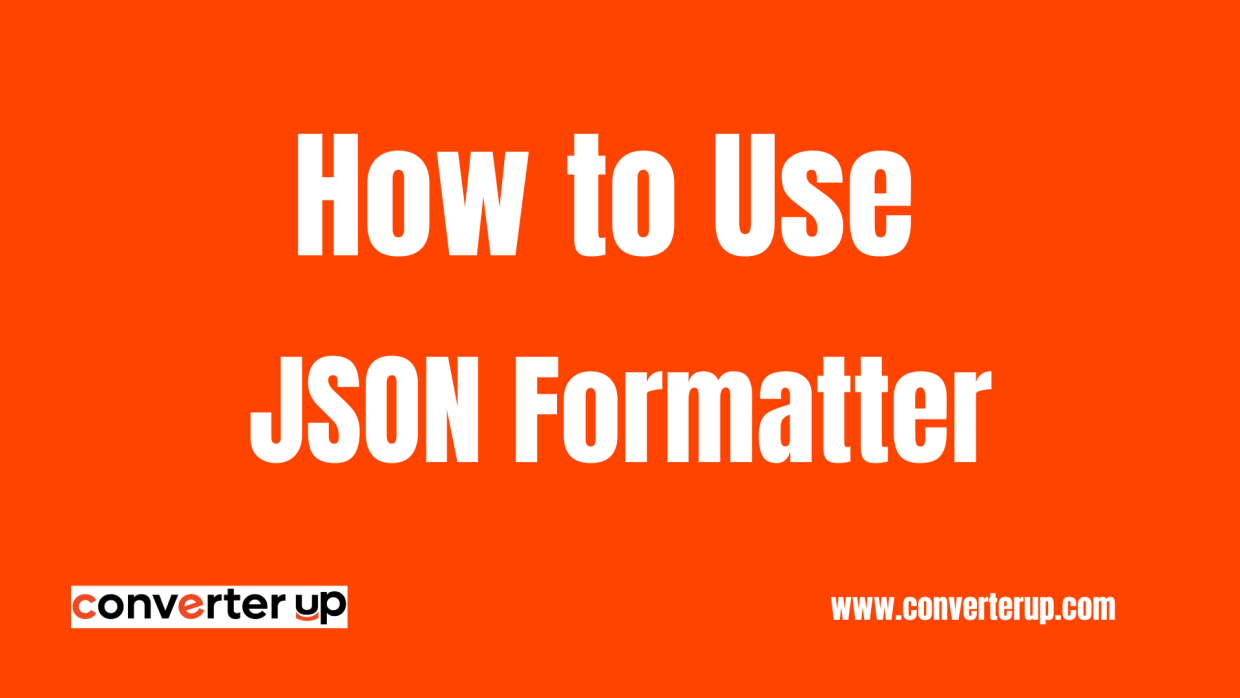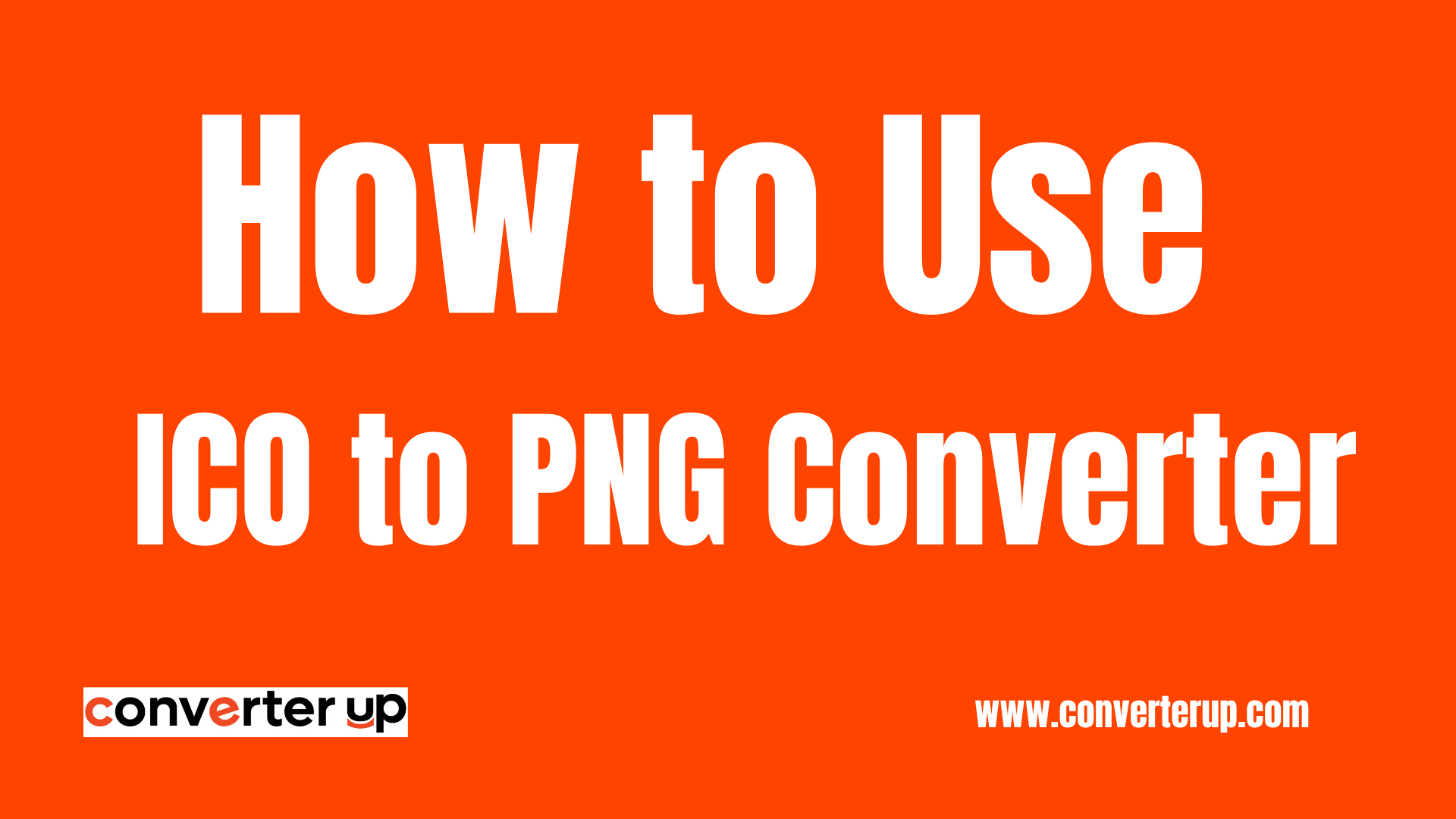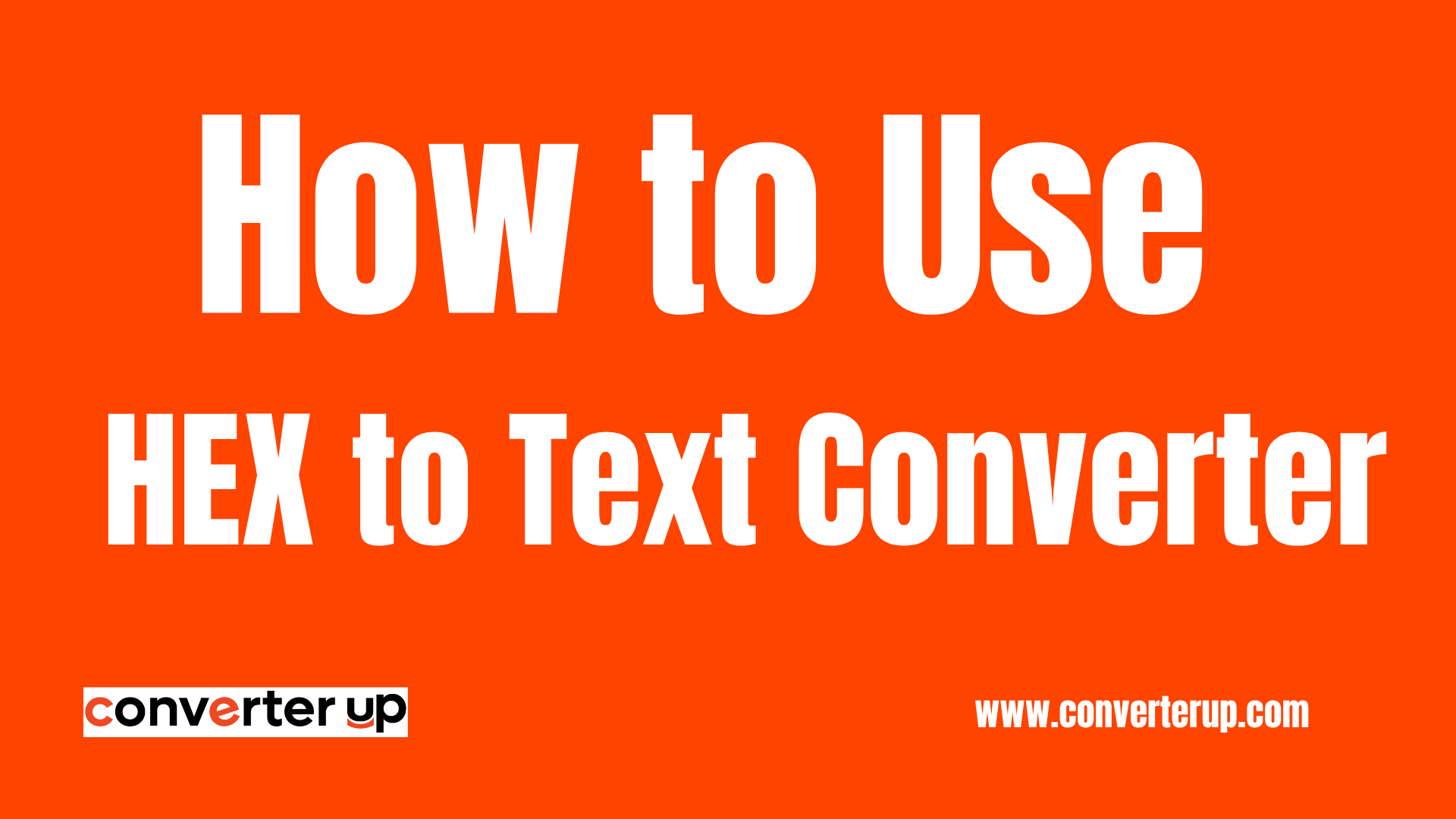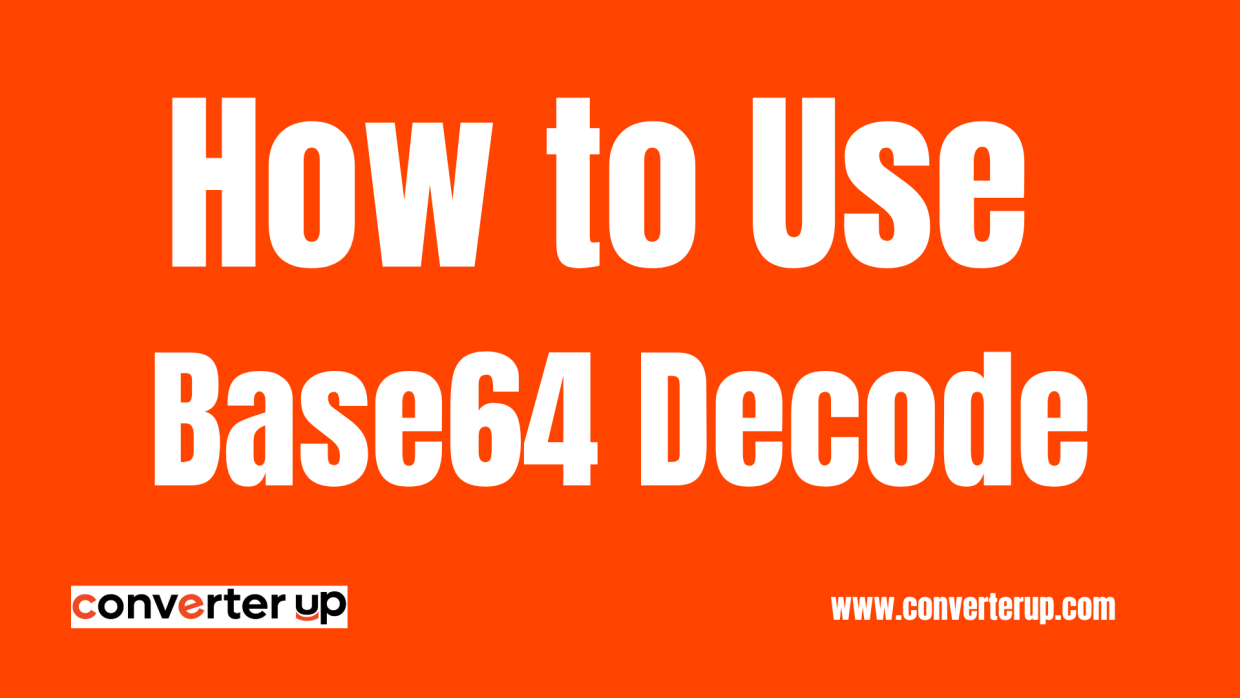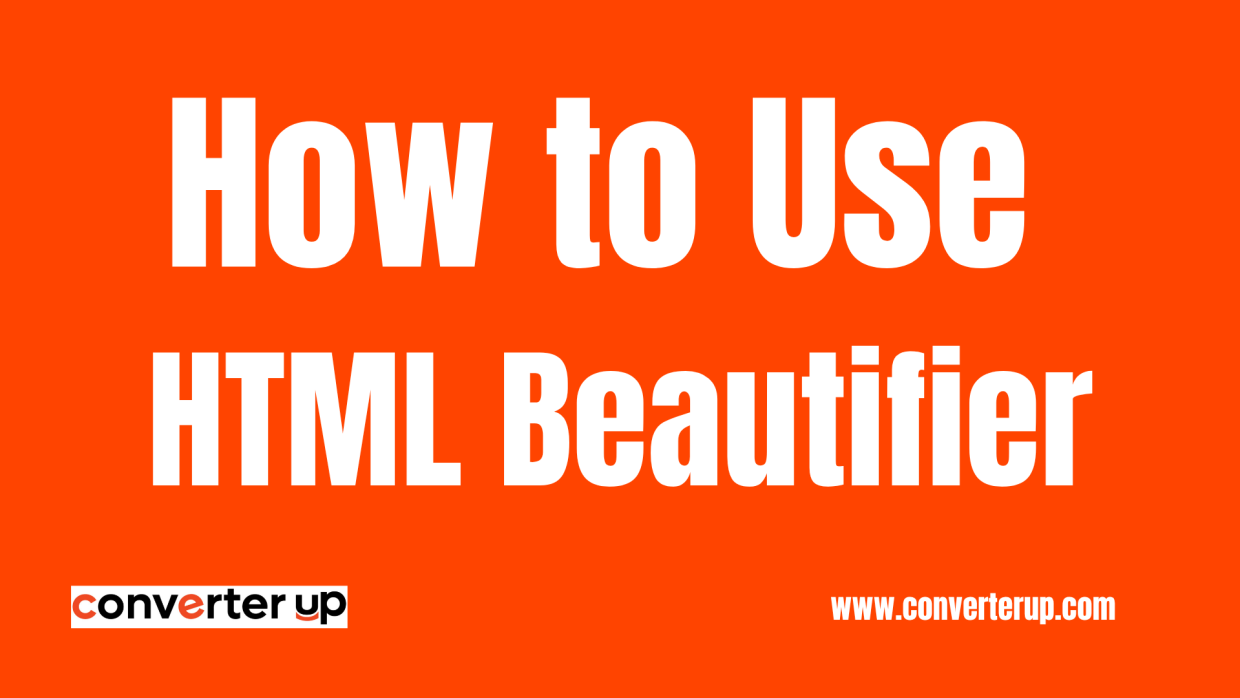Rotate Image Online
Rotate image files clockwise and counter-clockwise with our free online tool.
Use Remote URL

Table of Contents
Introduction
If you need an intuitively powerful tool for rotating images at any angle, look no further than the Rotate Image Tool. It seamlessly helps you add artistic flair to your images, fixes the orientation, and effortlessly achieves rotation in no time.
What is the Rotate Image Tool?
The Rotate Image Tool is as artistic and creative as you want it to be. It allows image rotation both clockwise and counter clockwise at standard angles of 90° or 180° or at custom angles of your choosing.
Why Use the Rotate Image Tool?
- Corrects Fixed Images: The tool fixes photos that were incorrectly captured in the wrong orientation.
- Image Visual Effect Creation: the tool allows an artistic perspective by enabling the user to put a creative spin.
- Image Preparation for Printing and Presentations: Ensures that images captured are aligned properly before they are printed or presented.
- No complex software is needed to leverage the tools available for your effortless editing.
How Does Image Rotation Work?
- To achieve the desired or set rotation angle, pixels of the image are shifted as a whole to form the specified angle with respect to the pivot.
- The canvas of the image needs to be adjusted and shifted with respect to the new rotation to be in the center of the image rotation.
- The angle of the image and the new angle can alternate as set by the user.
- You will view the image preview and download on the new specified angle.
How to Use the Rotate Image Tool
- Upload Image: Upload the image you want to rotate.
- Direction of Rotation: Choose between clockwise or counterclockwise rotation.
- Click on Rotate: The user-selected image will rotate as processed.
- Download The Rotated Image: The image can now be saved or downloaded to the device.
Benefits of Using This Tool
- Can be Operated by Every User: Does not require prior engineering knowledge.
- Rapid Scanning: Get results with no waiting period.
- Image Quality is Maintained: There is no reduction in clarity or sharpness.
- Use It From Anywhere: Access services on any platform or browser.
Tips for Best Results
- For best results, use high-quality images with no risk of pixelation after rotation.
- Uncheck the ‘preview’ option if the user is certain that the outcome will match their expectations.
- Rotate edits can help in achieving perfect crop framing on already edited images.