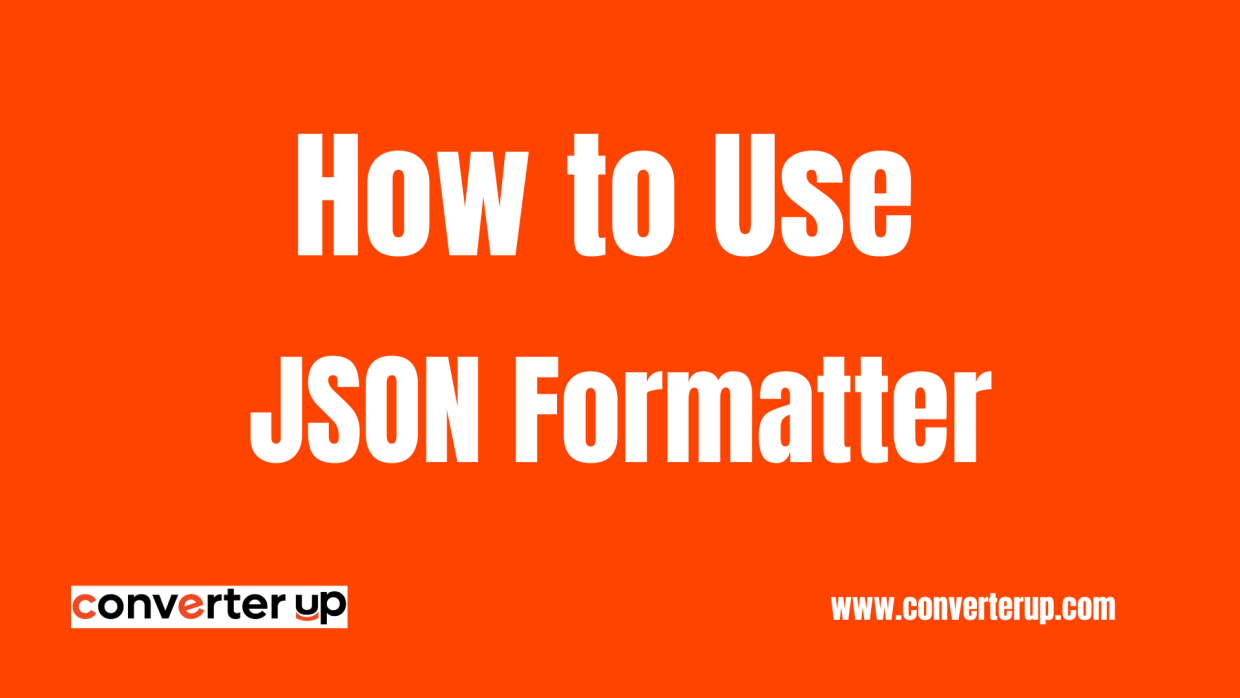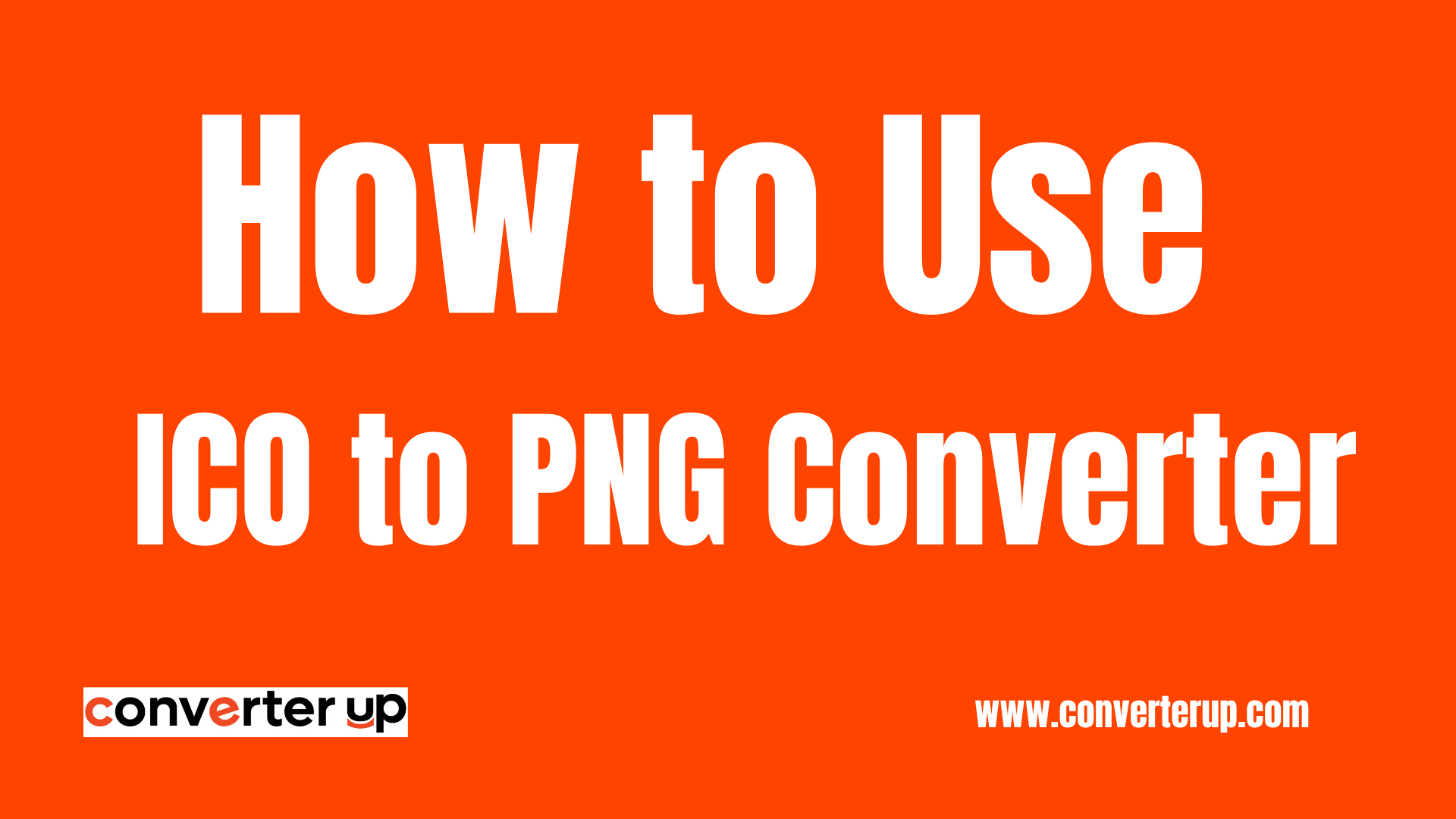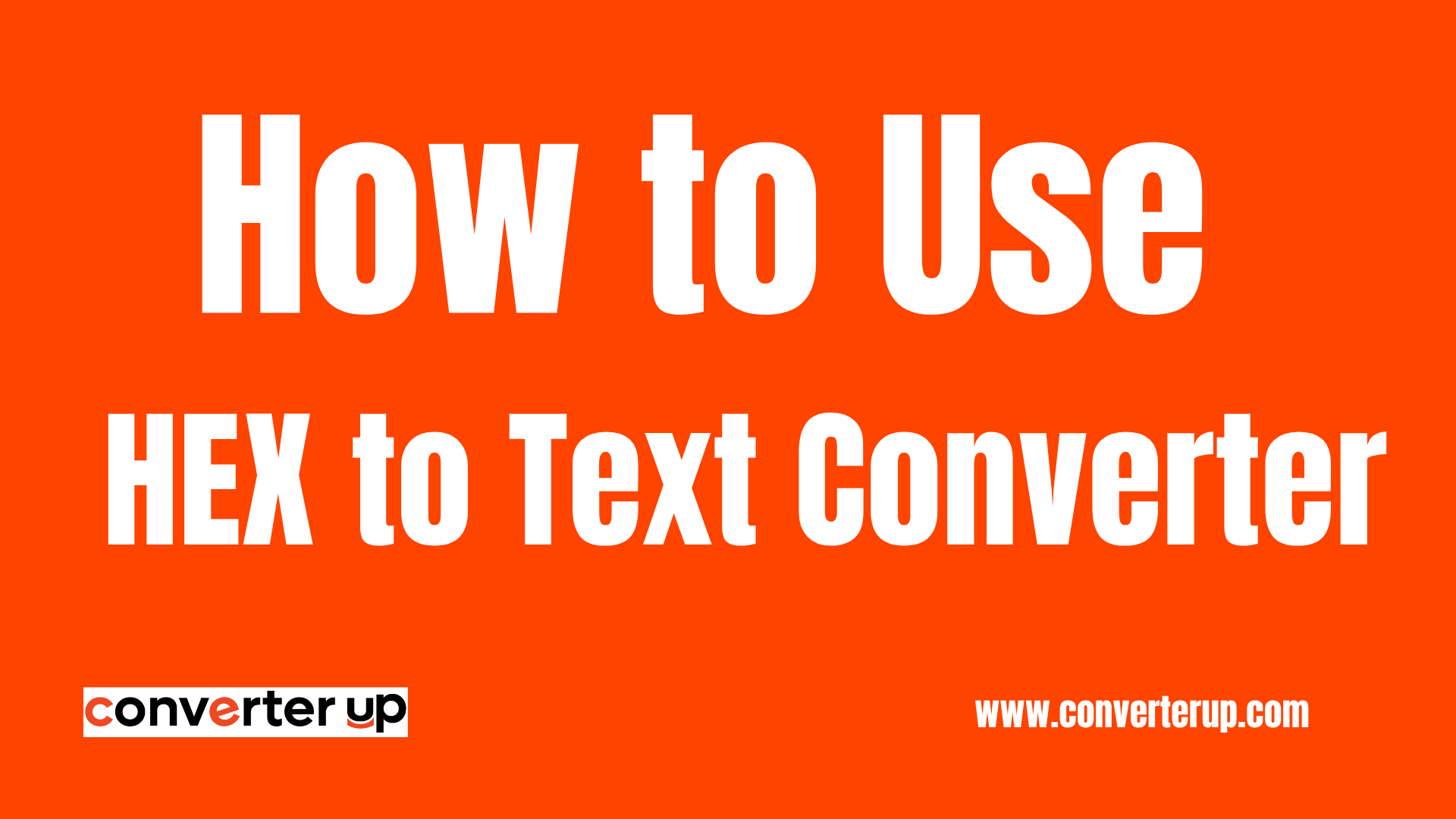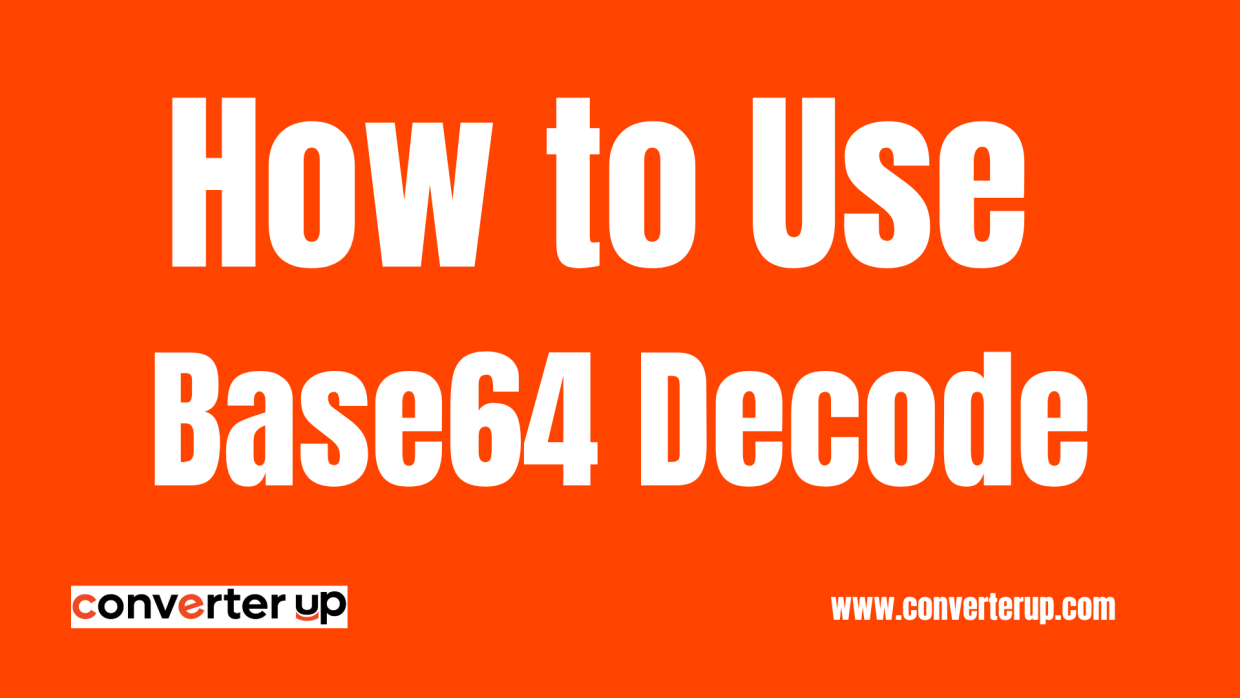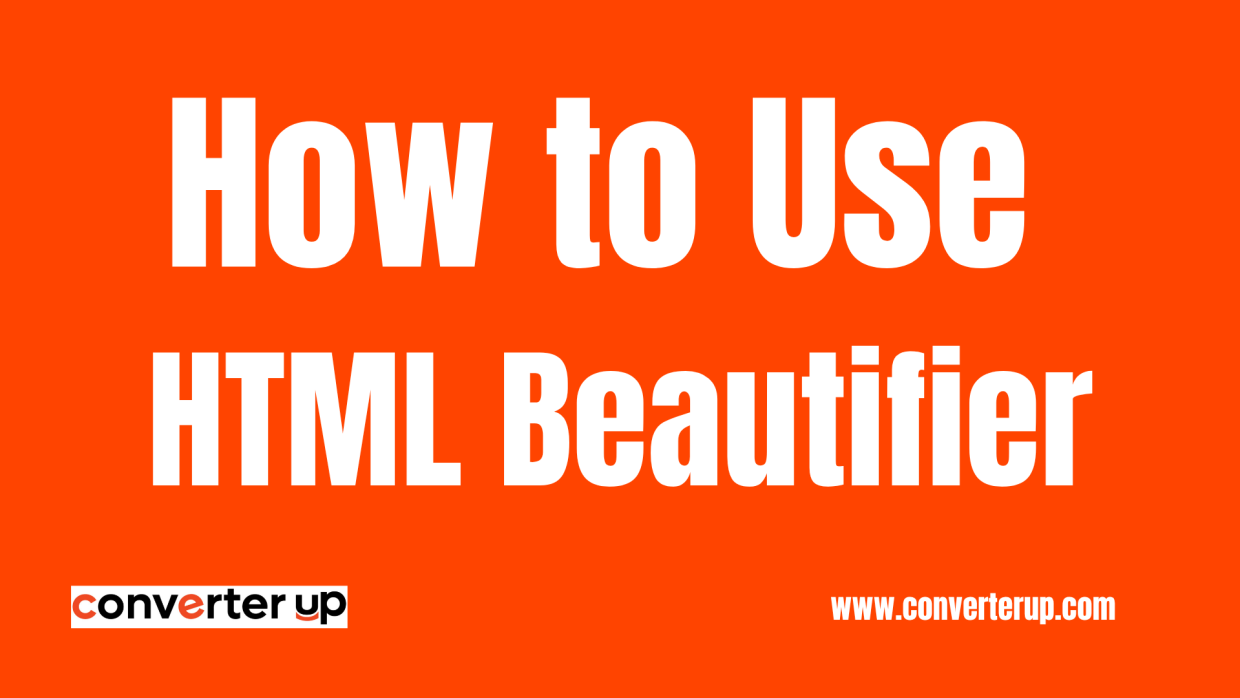JPG to BMP Converter
Convert your JPG files to BMP format effortlessly with our reliable JPG to BMP converter. Fast, simple, and accurate conversion in just a few clicks.
Table of Contents
Introduction
Welcome to our JPG to BMP Converter! This is a free online tool designed for converting JPG (JPEG Image File) images into Bitmap (BMP) format. The converter allows you to convert multiple images in one go, and it will save the converted images in a zip archive. Converting JPG files to BMP is very important for professionals in this modern world, as they may require doing modifications on big size of BMP formatted Images using some editing tools like MSPaint, etc.. It also useful when sometimes they want high-quality Pictures/Photos/Images without any compression from http://www.searchengine.com or other sources.
What is JPG to BMP?
JPG to BMP, as the name suggests, is a way to convert JPEG images (which are lossy compressed) to BMP files (which store image data without compression). Use this conversion if the quality of your image matters or if you need to use them with a program that specifically supports the BMP format.
How to Use the JPG to BMP Converter
- Upload Your JPG File: Choose your image from the device.
- Choose Optional Settings (if available): Change image size or quality preference.
- Convert the File: Press the convert button to start the transformation.
- Download Your BMP: Save the uncompressed image to your device.
Benefits of Knowing Your JPG to BMP
- Uncompressed Image Quality: Keep all the pixels with no loss due to compression.
- Editing Flexibility: Best suited for complex editing that requires the raster data to be intact.
- Software & Printing Use: BMP format is compatible with many design and legacy systems.
- Stable Format: BMPs store images in a raw, straightforward format—easy for developers and engineers to work with.
Tips for Accurate Results
- Use high-resolution JPGs for the best BMP results.
- Only use conversion settings if you need to reduce file size or change color depth.
- Don't forget that BMP files are larger, so be sure you have enough storage available on your device.