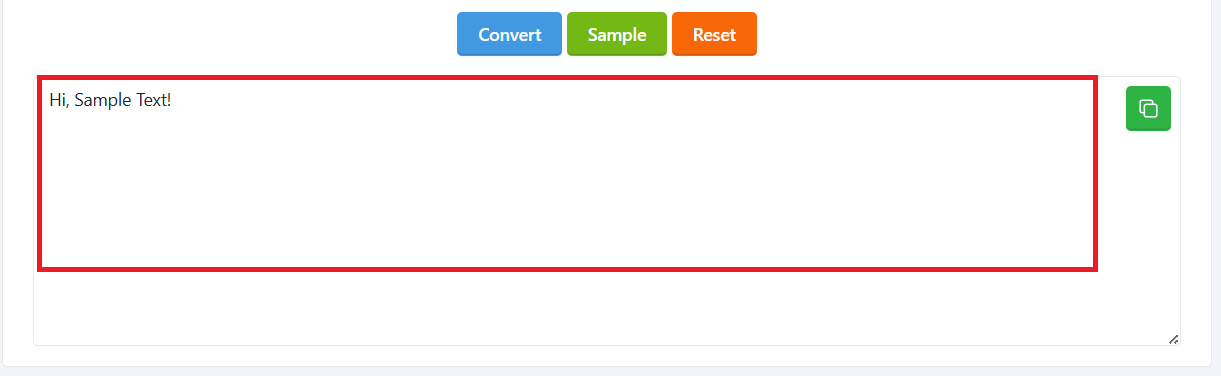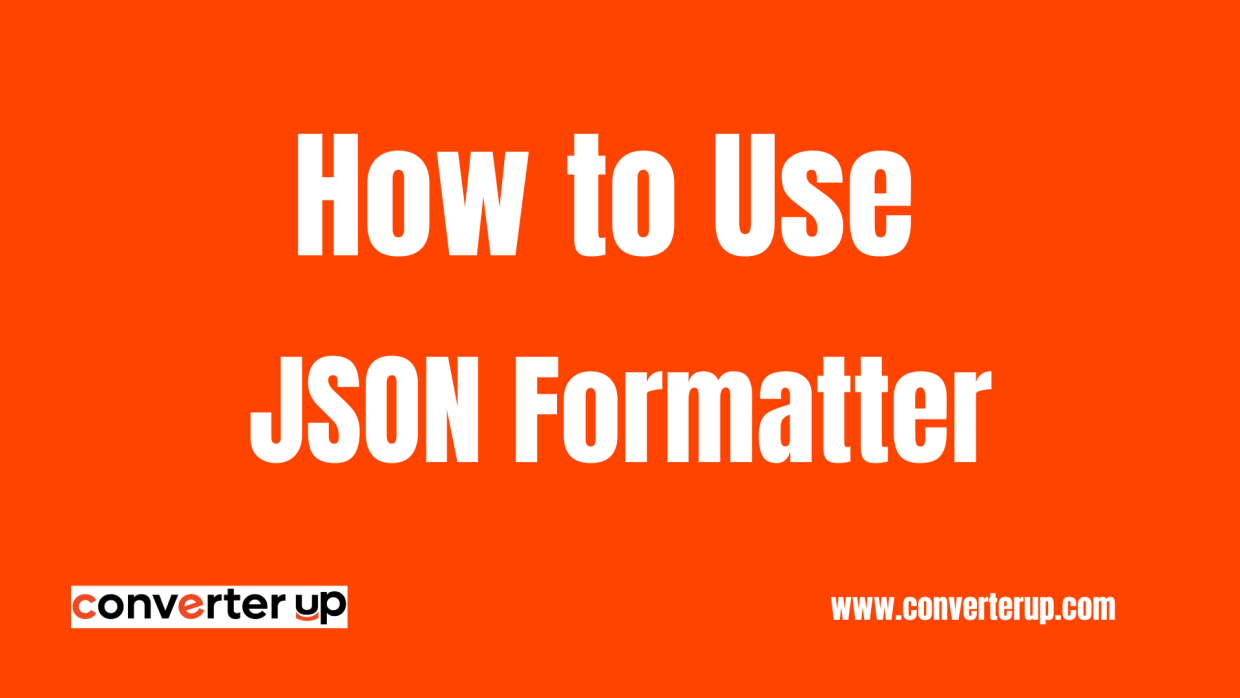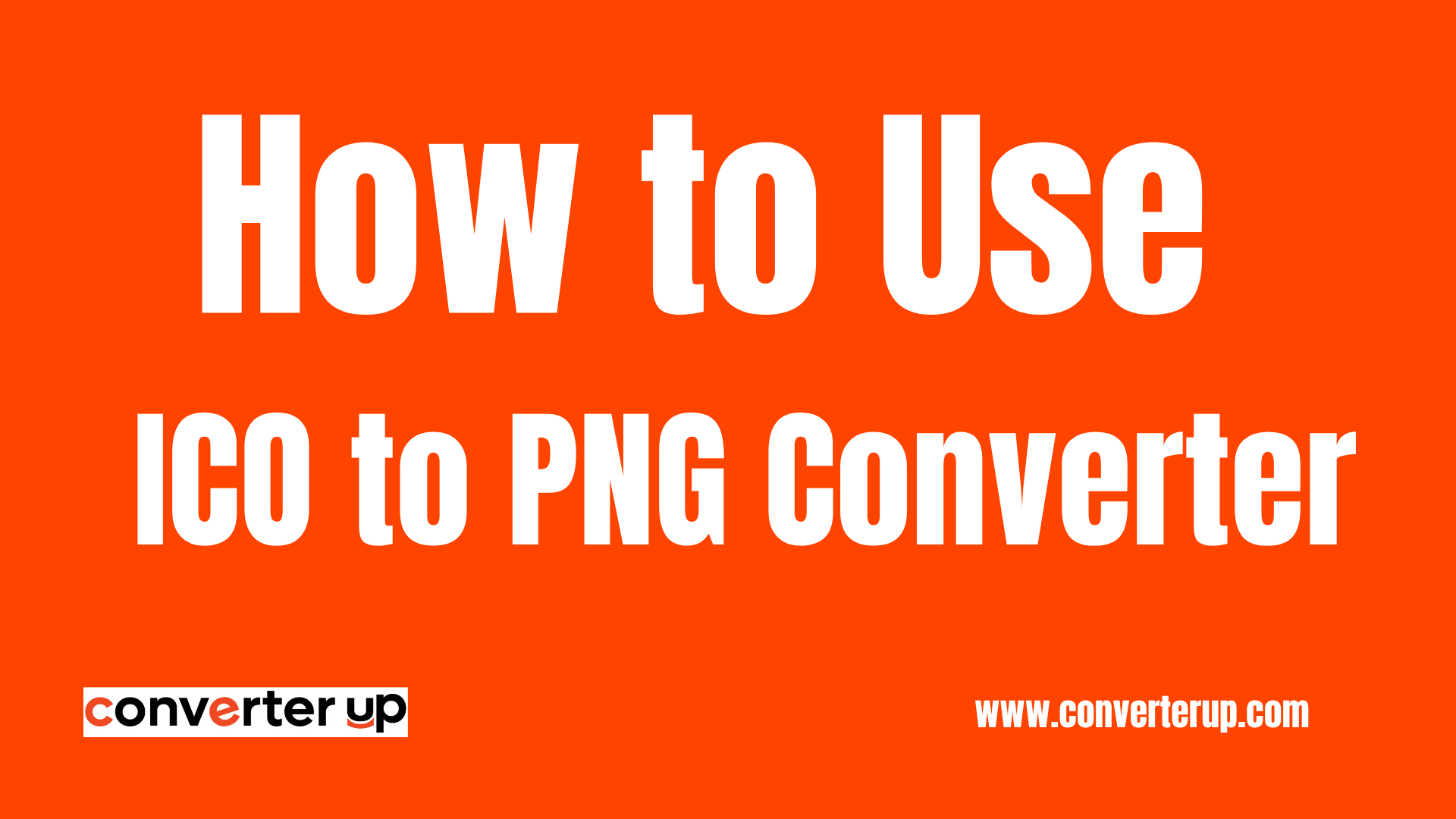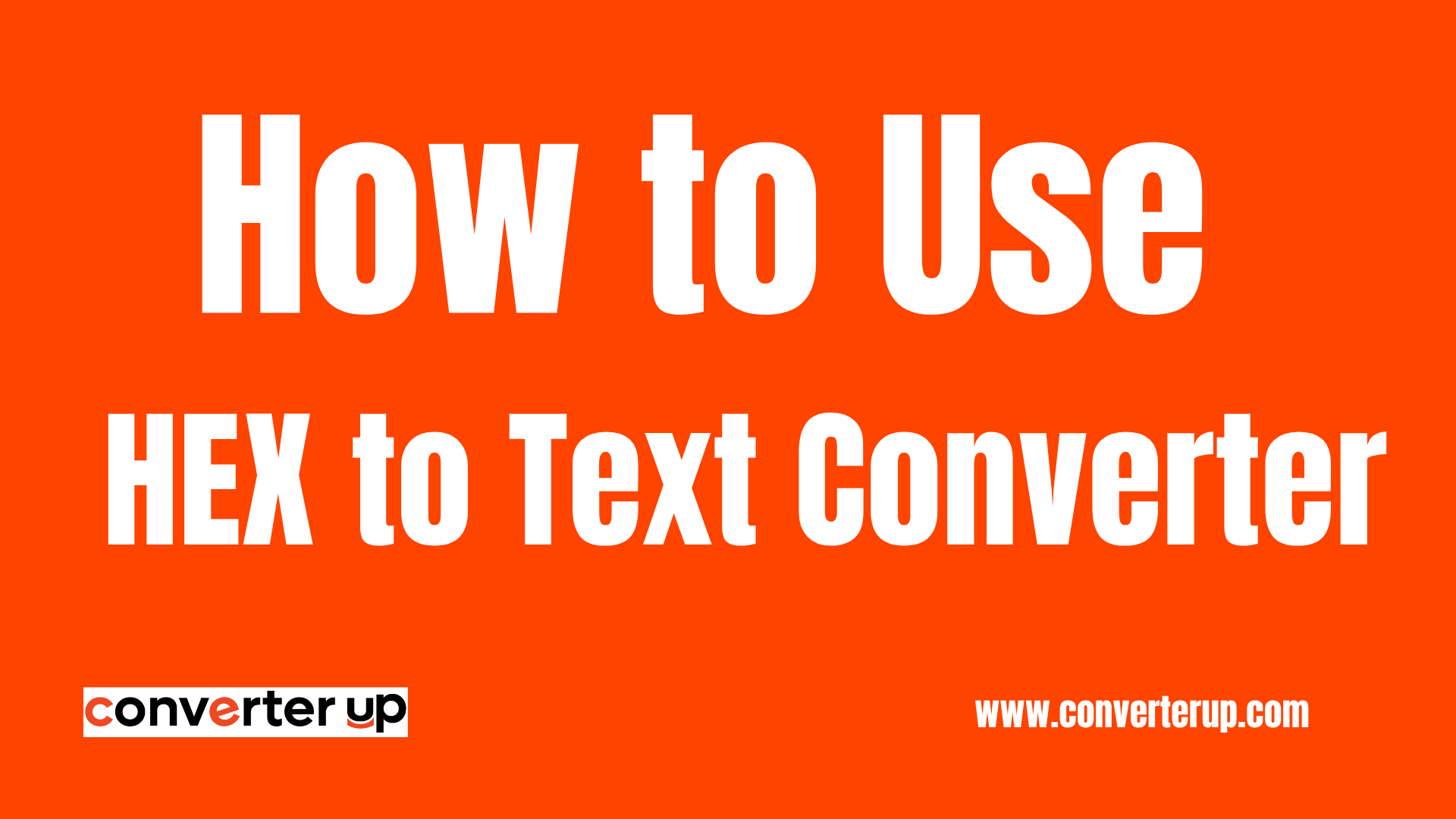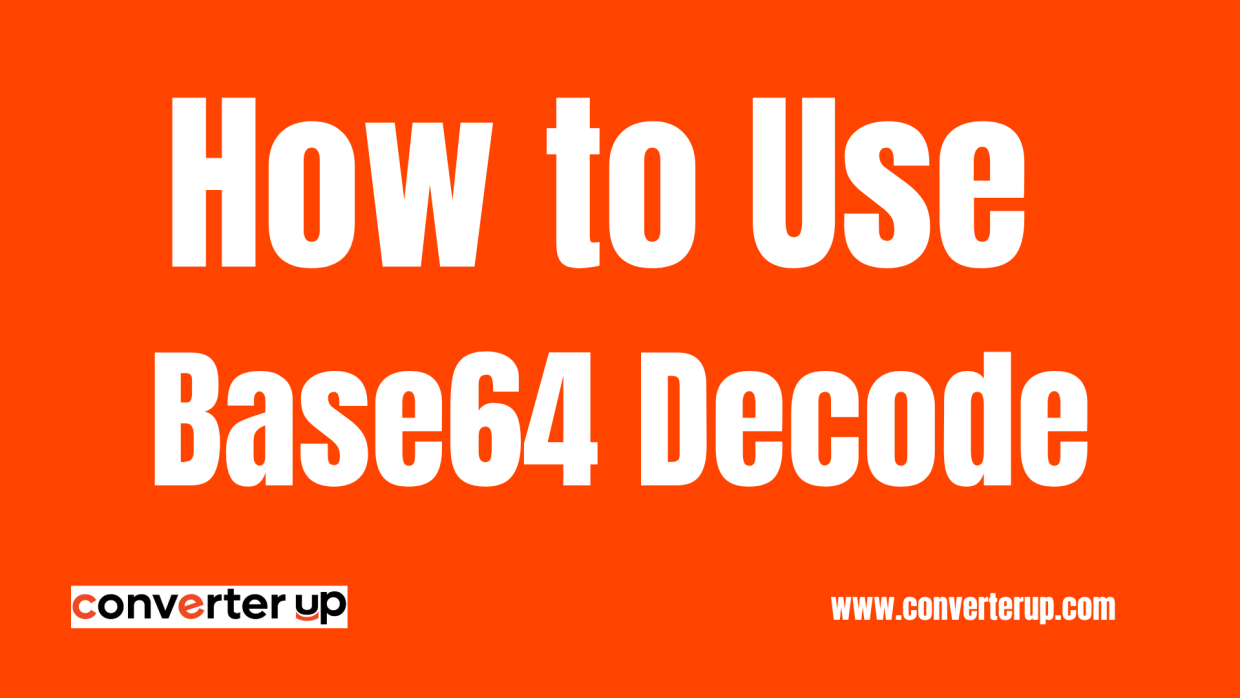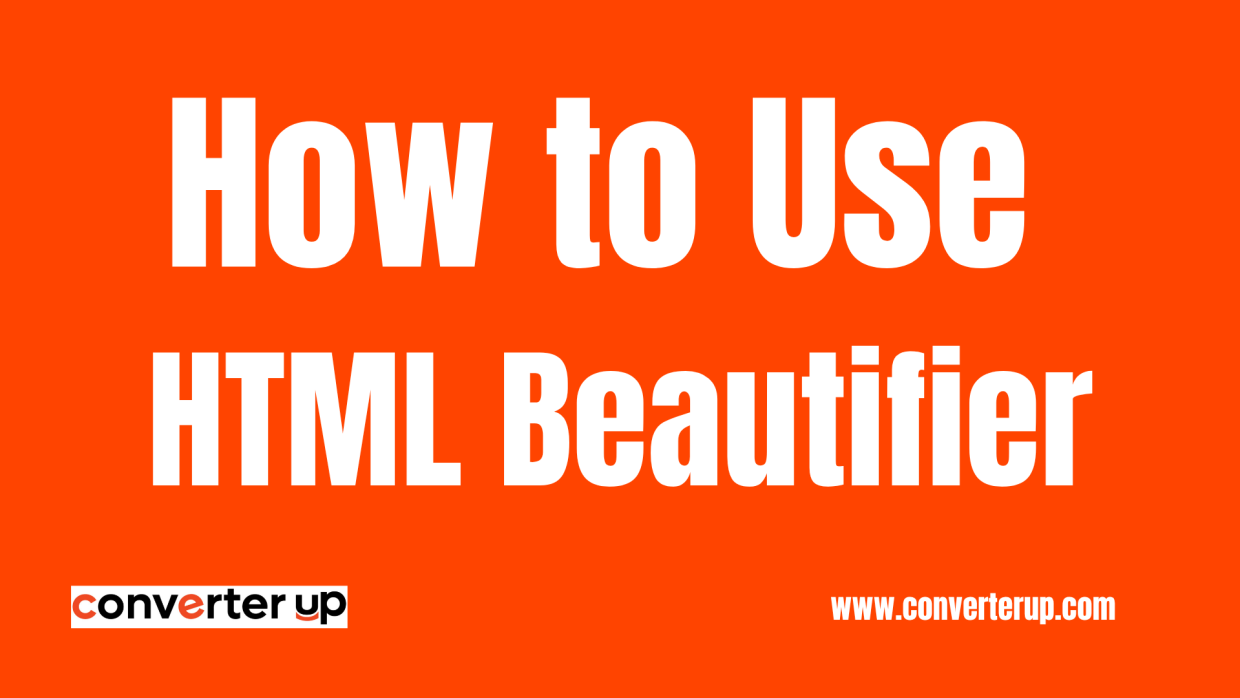HEX to Text Converter
Use our HEX to Text Converter to instantly decode HEX values into readable text.
Table of Contents
Introduction
Data can come in many different implementations in the digital world, and one of the most popular implementations is in hexadecimal (HEX) encoding. The HEX to Text Converter is an online tool that quickly and easily converts lengthy and complex hexadecimal-encoded codes into human-readable text format.
Whether you are a developer wanting to understand how to decode dubious hexadecimal strings, a cybersecurity analyst trying to understand an encoded hex string found in malware, or just interested in decoding, this tool will provide you with accurate results in seconds.
What is HEX to Text?
Transforming HEX into Text is a way of changing from Hex to a text document. Hexadecimal, or hex for short, is a base-16 numbering system, using base-10 numbers 0-9 and six letters, A-F, to depict values. Each code of two hex values depicts a single character in a text document.
For example, the hex code "48656C6C6F" would yield "Hello" as plaintext. The conversion from Hex to text is an important process in decoding encoded data, finding bugs in applications, and understanding internal storage in textual format in computer systems.
Why Convert HEX to Text?
There are many reasons to consider converting HEX to text in technology-related fields. The reason is developers running into hex-encoded strings, for example, in configuration files, dumps of databases, and responses from APIs, which need to be decoded before they're able to use them.
Security experts and pentesters use HEX to Text Converter tools to deconstruct possible malicious code, decode network packets, and check digital forensics evidence. Converting hex text into a string format allows a practitioner, in many cases, to debug encoding problems, recover damaged strings, or learn more about what text formats systems are utilizing to store or transmit text.
How to Convert HEX to Text
The text-to-hex format conversion is simple:
Step 1: Copy and paste input into the hex text box.

Step 2: Click on "Convert"
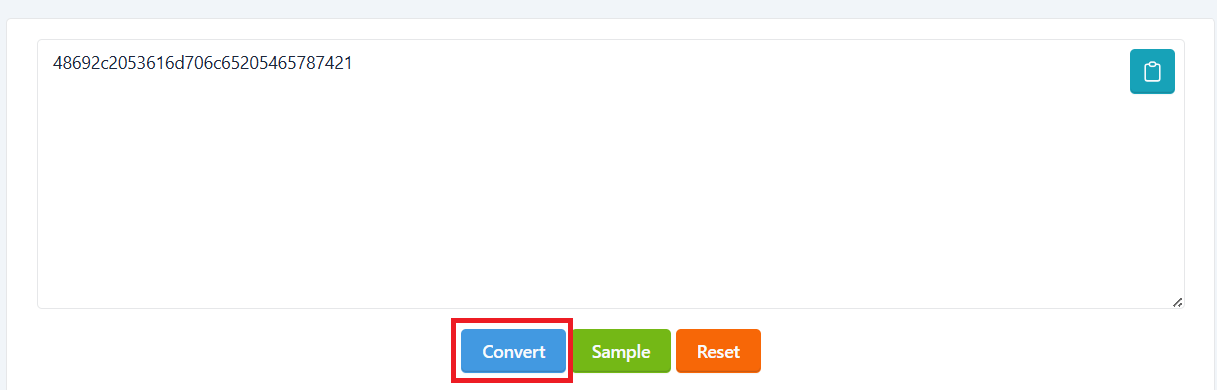
Step 3: Copy the Text code and add it into your project.